Metadata
-
Date
-
Tagged
-
Older post
-
Newer post
How to unfork a repo on GitHub

Sometimes a repository on GitHub started off as a fork.
You now want to break that connection.
Forks on GitHub come with a few special behaviours, like the issues tab not being enabled by default.

1. Rename your repository on GitHub
Go to the repository on GitHub, find the Settings page and rename your repository. (Don’t worry, you’ll get to keep the original name.)

This freshly renamed repository is still marked as a fork!
![]()
2. Import the repository
GitHub provides a way to import repositories.
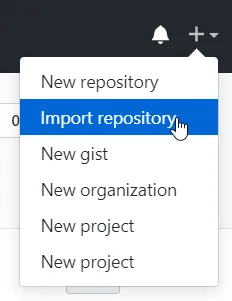
Grab the link to clone the repository you just renamed and enter it.
For the name, enter the original name of your repository.
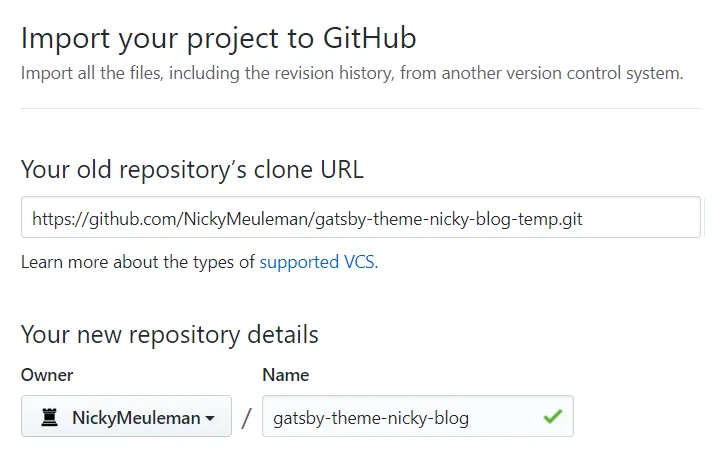
After a while the “new” repository will be ready. If there is an e-mail address linked to that GitHub account, an e-mail will also notify you of success.
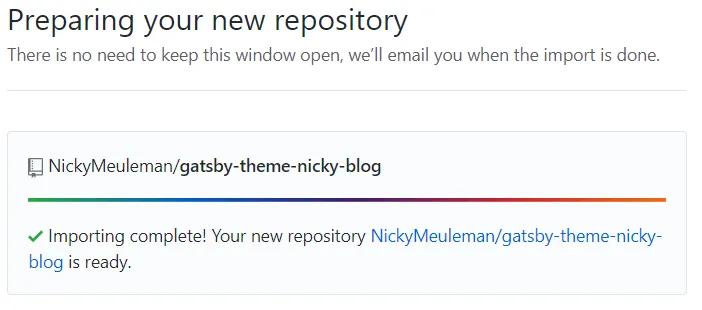
Enjoy your unforked repository

The git history is still there. 👍
The locally cloned project does not have to be touched.
Pushing a change should work without intervention, since the remote url is the same as before.
Since this is technically a brand new repository, some things (specific to the GitHub web UI) were lost. For example: pull requests, a description, the provided website url.
